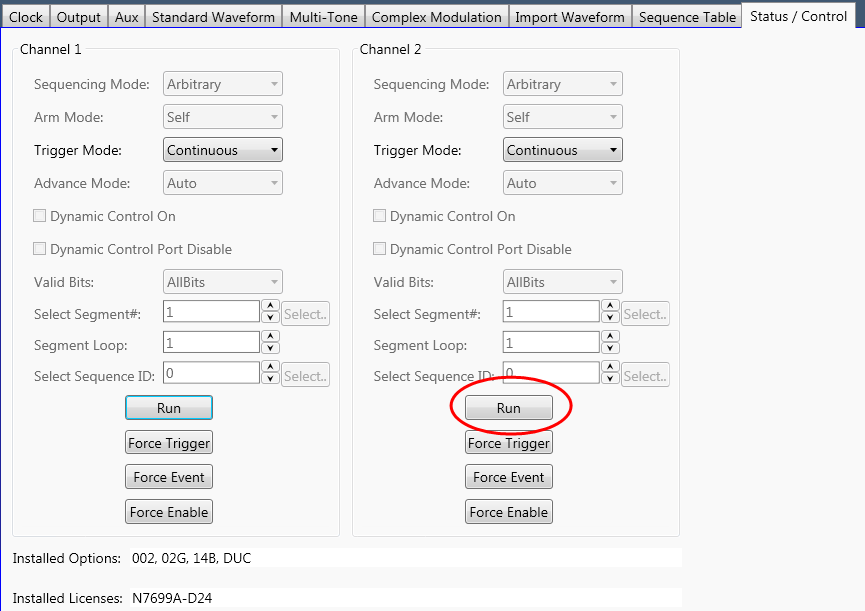Open the software. The welcome dialog window appears.
If the welcome dialog window does not appear when the software is launched, click Tools > Options and make sure Display Welcome dialog is checked. Then close and re-open the software.
Select Simulated hardware and make sure RF Output is highlighted. Click OK.
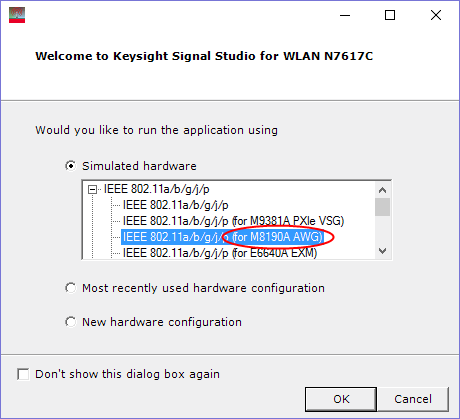
Configure the Signal Studio waveform using the various parameter selections and settings available under the Waveform Setup node in the tree view. Waveform parameters vary among Signal Studio products, so refer to this help system for more information.
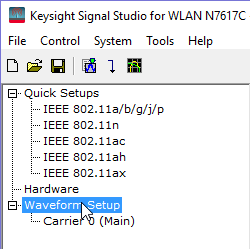
Click the Generate button.
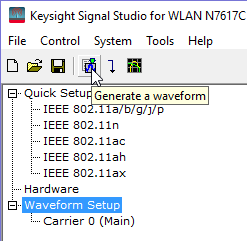
Under the File menu, select Export Waveform Data.
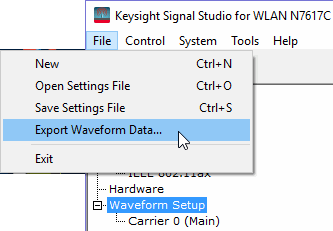
Name the waveform file and save it to your PC.
Copy the waveform file to a portable USB storage device.
This would be a good time to also save a backup copy of the waveform file.
Insert the USB storage device into the PC running the M8190A's Soft Front Panel.
From the M8190A's Soft Front Panel, under the Output tab, set Channel 1 and Channel 2 to Direct output mode.
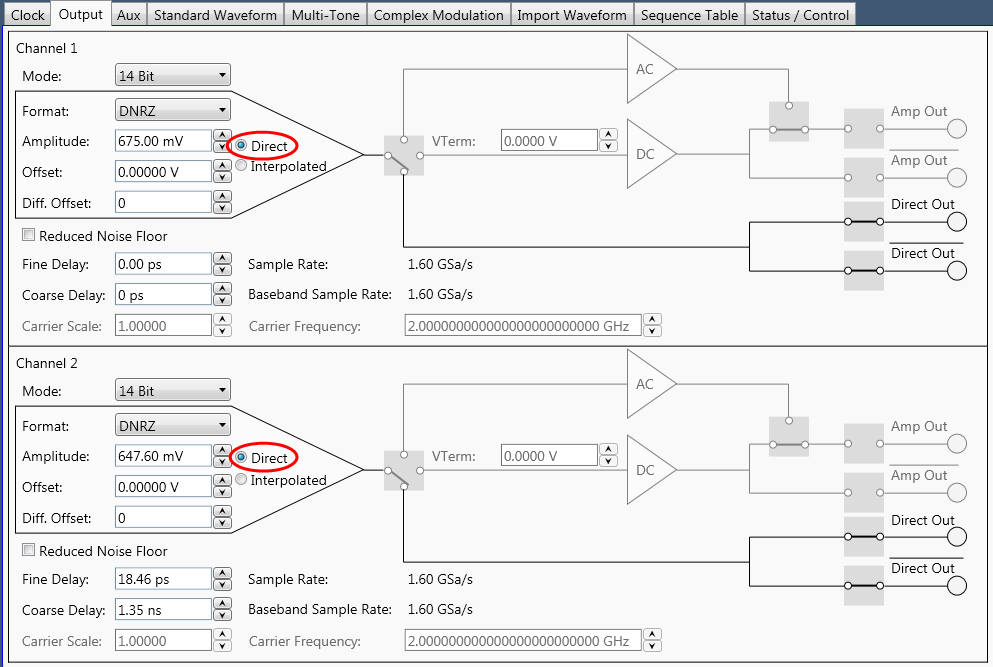
Under Import Waveform tab, set the File Format to SignalStudioEncrypted and then click File... to navigate to the waveform file(*.wfm) you want to play. Click Send to Instrument and wait until the waveform is loaded into memory and the Baseband Sample Rate is updated to the value in the waveform header. Make sure both Channel 1 and Channel 2 outputs are enabled, indicated by the checkboxes.
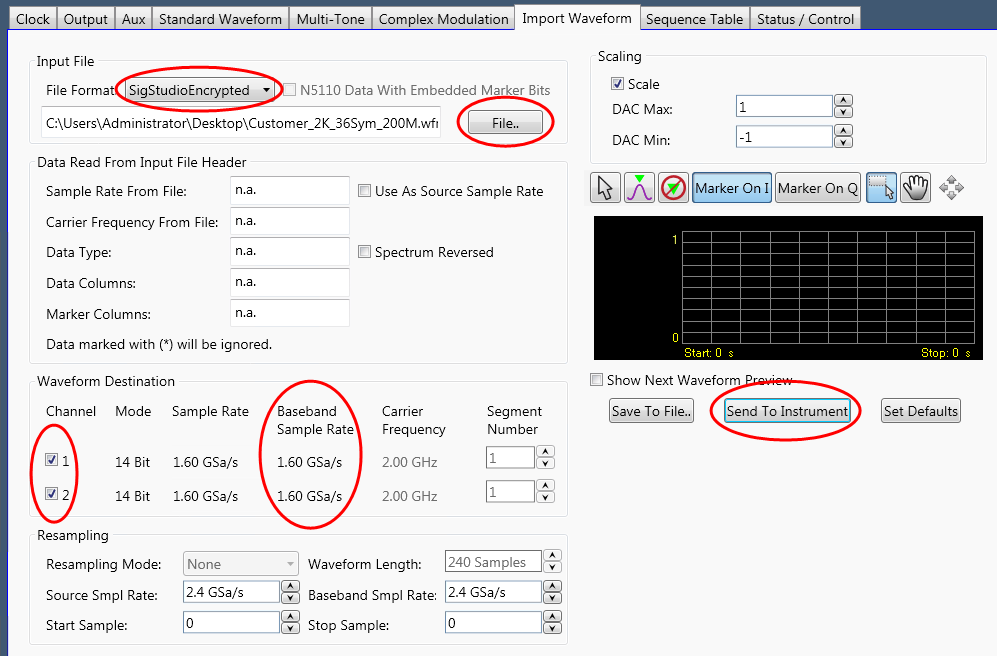
Under the Status/Control tab, click Run to start playing the waveform. Refer to the M8190A's user documentation for more information.